Action Policy
It is possible for a certain action policy to be triggered automatically when specific criteria are met.
Follow the below steps
1 Go to Dashboard > Policies.
2 Click on + CREATE POLICY

3 Provide a descriptive name an select the policy type as Action from the dropdown.
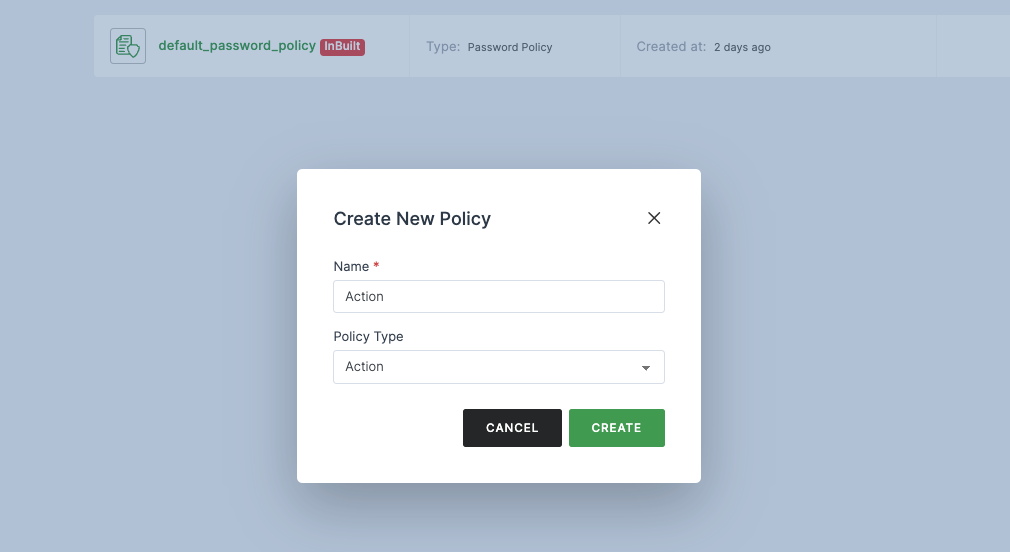
4 Click on CREATE.
5 You will be moved to the created policy, and will be provided with options to manage and add policy types.
6 Click on ADD POLICY, the available list of policies will be displayed in the drop-down.
note
These set of policy types are specific to Action Policy.

Policies and its functionality
| Policies | Description |
|---|---|
| EMAIL VERIFIED | Confirms if the user's email is verified according to the specified configuration value. |
| NO EMAIL | Checks if the user has no email address. |
| METADATA POLICY | Configurable verification for various user information, such as age. |
| CHECK SSO | Validates if Single Sign-On (SSO) is triggered for a user. |
| CUSTOM USER METADATA | Ensures that user metadata matches the specified value. |
| NO LASTNAME | Verifies if the user does not have a last name. |
| HAS ROLE | Checks if any roles have been assigned to the user. |
| NO FIRSTNAME | Verifies if the user does not have a first name. |
| TRIGGER POLICY | Allows the execution of actions when a specific policy is triggered. |
| CHANGE IP HISTORY | Verifies if the user is logging in from a different IP address compared to their previous logins. |
| CHANGE OS | Checks if the user is using a different operating system compared to their last login. |
| IP BLACKLIST | Verifies if the user is trying to access from an IP address that is blacklisted, with the option to update the blacklist. |
| NO LOGIN CHECK | Checks the user's login activity and evaluates if the last login is greater or equal to a defined configured value. |
| WEBHOOK | Enables the inclusion of a webhook URL for sending POST requests with specific details, interpreting a response code of 200 as true and other response codes as false. |
| IS TEMP PASSWORD | Checks if the user is using a temporary password. |
| NOT IN IP RANGE | Determines if the user's IP address is outside the defined IP range or matches any provided IP addresses in the list. Accepted policy value formats include: 192.0.0.0 to 192.0.0.10, 192.0.0.0, or a list like 192.0.0.1; 192.0.0.2. |
| CHANGE BROWSER | Verifies if the user has changed their browser since the last login. |
| NO PHONENUMBER | Checks if the user does not have a phone number in their profile. |
| PHONE NUMBER VERIFIED | Validates if the user's phone number is verified. |

7 When multiple policies are added, the Policy Decision Strategies option will be enabled.
| Policy Decision Strategies | Description |
|---|---|
| Unanimous | The default strategy, in the absence of any provided strategy, is such that all policies must yield a positive evaluation for the final decision to be considered positive. |
| Affirmative | In this scenario, for the final decision to be considered positive, it is required that at least one policy evaluate to a positive decision. |
8 After providing the required data, click on the SAVE.